It has been a while that I couldn't write. There have been a lot of changing. The beginning of "Azure Subscription Directory Change Steps." It was most complicated process while you were moving resource between Subscriptions. Your resources must be in the same directory when you decided to migrate resource between Azure Subscriptions. As you know, Azure Service Management Portal has been terminated.
Before you begin, you need some requirements
You must sign in with account that has RBAC Owner access to the subscription and It must be allowed to connect both the current directories
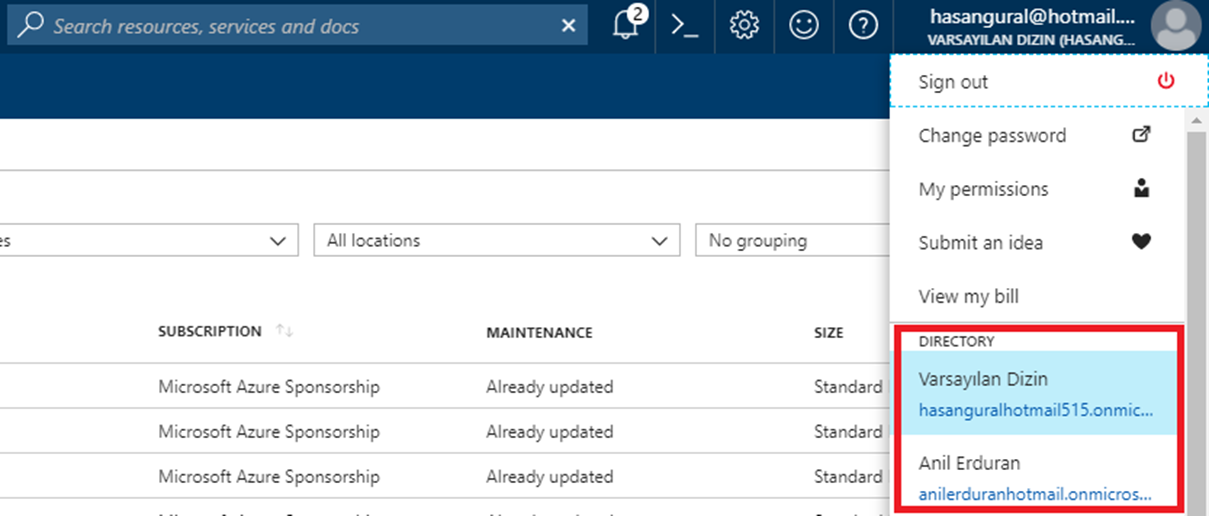
As you can see in the picture, we have permission to manage both subscriptions. If you don't know how to give permission in Azure Subscription, you must read this article. It should have permission in both directory. ( RBAC Owner). If you are sure about giving the permission, you can start to change directory. Please open the Azure Portal that you can click on to Subscription Tab. Select the subscription which you want to change.
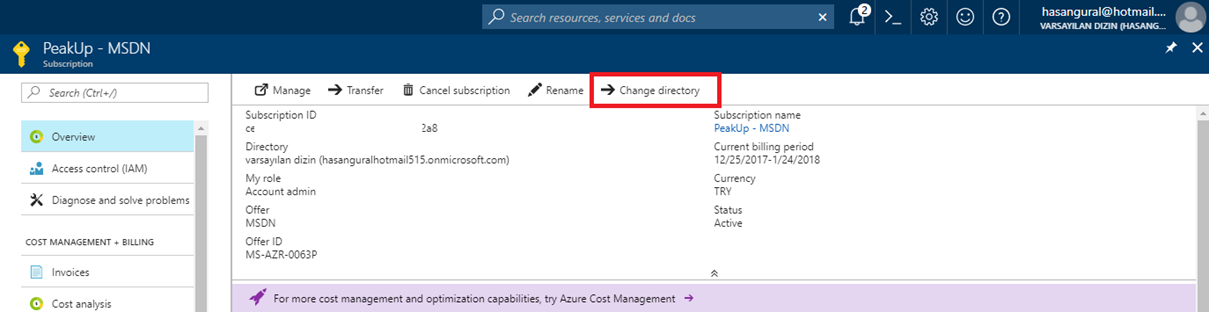
In this picture, you must focus on to redline because there is a tip. If you choose the change directory button, it will give a sign about the beginning of a process named directory change. After you clicked, Thus, you can decide which directory will has a permission to change your subscription. In this way you can be able to move your resources between subscriptions.
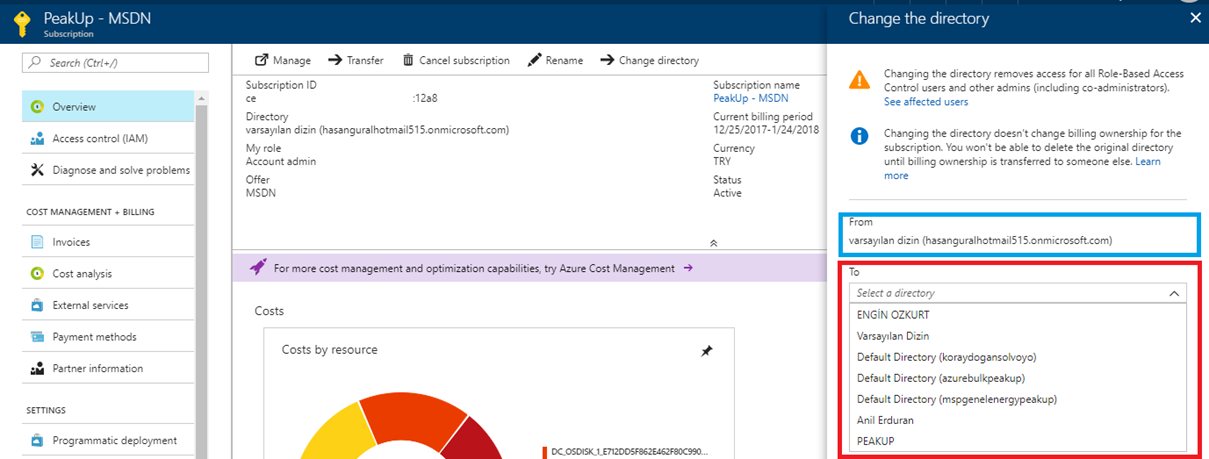
When you change the subscription, it is just a directory level operation so it doesn't affect the other status. ( Billing, Account Admin. ) If you want to delete old directory, you must transfer the subscription to billing ownership to get a new Account Admin.
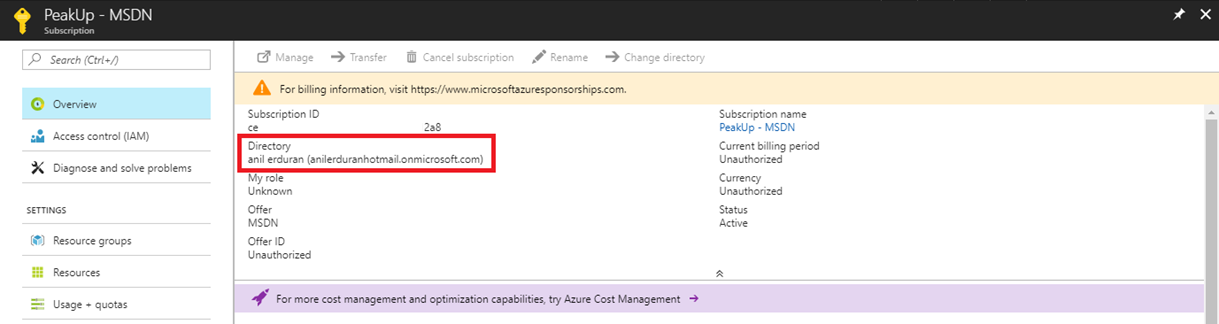
Now, you are able to move your resource between your subscriptions. I want to add a short note. Formerly, You won't complete this process easily because you will see too many steps