Hey folks, I'm back with the second part of the article for sign Azure Spot virtual machines. In the previous article, I walked you through the eviction policies, the types of Azure Virtual Machines and how to query the prices of Spot VMs. In terms of ways to deploy Spot VMs, my preference is to use Azure PowerShell as much as possible. I will show you how to deploy Spot VMs with Azure PowerShell. Let's dive in!
The example below shows how to deploy a Spot VM with Azure PowerShell. The script will create the resources below sequentially:
- Resource Group
- Virtual Network
- Subnets
- Azure Bastion host
- Multiple Spot VMs
I will be following the same approach I had in my previous articles. The script will be available on my GitHub repository as well. PowerShell Script uses environment configuration as a complex object. Creating easy-to-read scripts is something that I would like to prioritize the most. You can change the configuration as you wish. I will be using the configuration below for the script.
$environmentConfig = [ordered]@{
"resourceGroup" = @{
type = "ResourceGroup"
name = "rg-"
location = "uksouth"
}
"virtualNetwork" = @{
type = "VirtualNetwork"
Name = "vnt-"
AddressPrefix = "10.10.10.0/24"
Subnets = @{
"AzureBastionSubnet" = @{ AddressPrefix = "10.10.10.0/27" }
"subnet-0001" = @{ AddressPrefix = "10.10.10.32/27" }
"subnet-0002" = @{ AddressPrefix = "10.10.10.64/27" }
}
deployBastion = $true
}
"virtualMachines" = @{
"type" = "VirtualMachine"
"vmNamePrefix" = "vm-" # This will be used to create the VM name
"Size" = "Standard_F1s"
"vmCount" = 4 # Number of VMs to be created
"MaxPrice" = -1 # If you set the max price to be -1, the VM won't be evicted based on price. You can set the max price to be 0.00221 for example.
"Image" = "Canonical:UbuntuServer:18.04-LTS:latest"
"SubnetName" = "subnet-0001"
"UserName" = "yourusername"
"Password" = "yourcomplexpassword"
}
}
Here is the PowerShell Function that will do the magic. The function expects the parameters as below:
- Environment Configuration
- Environment Prefix
- Subscription ID
Function New-AzSpotVMs {
<#
.SYNOPSIS
The function will create the Azure VMs using the Spot Instance pricing.
Author: Hasan Gural - Azure VMP
Version: BETA
.DESCRIPTION
Demo function to create the Azure VMs using the Spot Instance pricing.
.EXAMPLE
If you set the max price to be -1, the VM won't be evicted based on price.
Function will support multiple VMs and Bastion Hosts.
#>
[CmdletBinding()]
param (
[Parameter()]
[PSCustomObject]
$environmentConfig,
[Parameter()]
[string]
$envNamePrefix,
[Parameter()]
[string]
$SubscriptionId
)
$WarningPreference = "SilentlyContinue"
ForEach ($item in $environmentConfig.Keys) {
if ($environmentConfig.$item.type -eq "ResourceGroup") {
$rgDef = @{
Name = $environmentConfig.$item.name + $envNamePrefix # Name of the resource group
Location = $environmentConfig.$item.location # location of the resource group
}
Write-Output "[+] - Creating Resource Group: $($rgDef.Name)"
Write-Output "[+] - Resource Group location: $($rgDef.Location)"
New-AzResourceGroup @rgDef -Force -Confirm:$false | Out-Null
}
elseif ($environmentConfig.$item.type -eq "VirtualNetwork") {
$vNetDef = @{
Name = $environmentConfig.$item.Name + $envNamePrefix # Name of the virtual network from the network map
AddressPrefix = $environmentConfig.$item.AddressPrefix # Address prefix for the virtual network.
ResourceGroupName = $rgDef.Name # Resource group name
Location = "uksouth" # Location of the virtual network
Subnet = ForEach ($subnet in $environmentConfig.$item.Subnets.Keys) {
Write-Information "Creating subnet configuration for subnet '$subnet', in network '$item'"
New-AzVirtualNetworkSubnetConfig -Name $subnet -AddressPrefix $environmentConfig.$item.Subnets.$subnet.AddressPrefix
}
}
$validateRGexists = Get-AzResourceGroup -Name $rgDef.Name -ErrorAction SilentlyContinue
if ($null -ne $validateRGexists) {
Write-Output "[+] - Waiting Resource Group: $($rgDef.Name) to be created"
Write-Output "[+] - Resource Group location: $($rgDef.Location)"
Start-Sleep -Seconds 5
}
Write-Output "[+] - Creating Virtual Network: $($vNetDef.Name)"
Write-Output "[+] - Virtual Network adress space: $($vNetDef.AddressPrefix)"
Write-Output "[+] - Virtual Network subnets: $($vNetDef.Subnet.name)"
New-AzVirtualNetwork @vNetDef -Force -Confirm:$false | Out-Null
Write-Output "[+] - Virtual Network has been created: $item"
if ($environmentConfig.$item.deployBastion -eq $true) {
Write-Output "[+] - Creating Bastion Host: bst-$envNamePrefix"
#Make sure the Bastion Host IP is available
$createPIP = New-AzPublicIpAddress -Name "bst-$envNamePrefix-pip" -ResourceGroupName $rgDef.Name `
-Location "uksouth" -AllocationMethod Static -Sku Standard -Force
$bastionDef = @{
Name = ("bst-" + $envNamePrefix)
ResourceGroupName = $rgDef.Name
VirtualNetworkName = $vNetDef.Name
VirtualNetworkRgName = $rgDef.Name
PublicIpAddressId = $createPIP.Id
ScaleUnit = 2
Sku = "Standard"
}
New-AzBastion @bastionDef -Asjob | Out-Null
Write-Output "[+] - Bastion Host is on the way: bastion-$envNamePrefix - Please wait for it to be created: bst-$envNamePrefix"
#Region Bastion Feature - This is a workaround for the fact that the Bastion Host is not yet available in the Azure PowerShell module.
# Intention of this is to enable the shareable link feature for the Bastion Host. We will hit the REST API directly
Start-Job -ArgumentList $envNamePrefix, $rgDef, $vNetDef, $subscriptionId -ScriptBlock {
[CmdletBinding()]
param (
[Parameter()]
$envNamePrefix,
[Parameter()]
$rgDef,
[Parameter()]
$vNetDef,
[Parameter()]
$subscriptionId
)
while ($true) {
$bastionStatus = Get-AzBastion -Name "bst-$envNamePrefix" -ResourceGroupName $rgDef.Name -ErrorAction SilentlyContinue
if ($bastionStatus.ProvisioningState -eq "Succeeded") {
$header = @{
"Content-Type" = "application/json"
Authorization = ("Bearer " + (Get-AzAccessToken).Token)
}
$requestBody = @{
location = $($rgDef.Location)
properties = @{
enableShareableLink = $true
ipconfigurations = @(
@{
name = "IpConf"
properties = @{
publicIPAddress = @{
id = "/subscriptions/$($subscriptionId)/resourceGroups/$($rgDef.Name)/providers/Microsoft.Network/publicIPAddresses/bastion-$($envNamePrefix)-pip"
}
subnet = @{
id = "/subscriptions/$($subscriptionId)/resourceGroups/$($rgDef.Name)/providers/Microsoft.Network/virtualNetworks/$($vNetDef.Name)/subnets/AzureBastionSubnet"
}
}
}
)
}
}
$uri = "https://management.azure.com/subscriptions/$($subscriptionId)/resourceGroups/$($rgDef.Name)/providers/Microsoft.Network/bastionHosts/bastion-vnt-0001?api-version=2022-07-01"
Invoke-RestMethod -Method Put -Uri $uri -Headers $header -Body (ConvertTo-Json $requestBody -Depth 10) | Out-Null
}
else {
Write-Output "Bastion Host is not ready yet. Waiting 30 seconds before checking again"
Start-Sleep -Seconds 30
}
}
} | Out-Null
#End Bastion Feature
}
}
elseif ($environmentConfig.$item.type -eq "VirtualMachine") {
For ($vm = 1; $vm -le $environmentConfig.$item.vmCount; $vm++) {
$vmNumber = '{0:d2}' -f $vm
$vmProps = @{
Name = ("vm-$($vmNumber)-" + $envNamePrefix)
ResourceGroupName = $rgDef.Name
Location = $rgDef.Location
VirtualNetworkName = $vNetDef.Name
SubnetName = $environmentConfig.$item.SubnetName
Size = $environmentConfig.$item.Size
Image = $environmentConfig.$item.Image
SecurityGroupName = ("nsg-" + $envNamePrefix)
Priority = "Spot"
MaxPrice = $environmentConfig.$item.MaxPrice
EvictionPolicy = "Deallocate"
OpenPorts = @("3389")
Credential = New-Object System.Management.Automation.PSCredential($environmentConfig.$item.UserName, (ConvertTo-SecureString -String $environmentConfig.$item.Password -AsPlainText -Force))
}
Write-Output "[+] - Creating Virtual Machine: $($vmProps.Name)"
New-AzVM @vmProps -AsJob | Out-Null
Write-Output "[+] - Virtual Machine is on the way: $($vmProps.Name) - Please wait for the VM to be created."
}
}
}
}
Example usage of the PowerShell Function:
New-AzSpotVMs -environmentConfig $environmentConfig -envNamePrefix "lab10" -SubscriptionId "YOUR-SUB-ID"
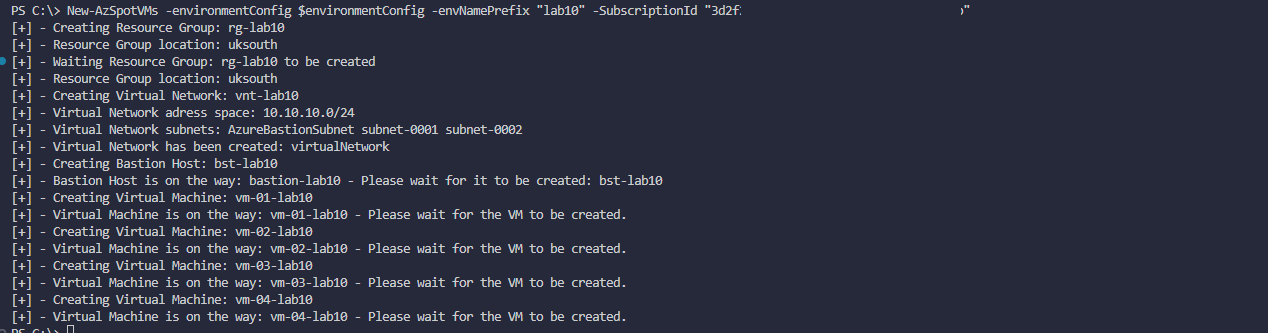
As evidence of the Spot Instances being created, we can see the following screenshot:
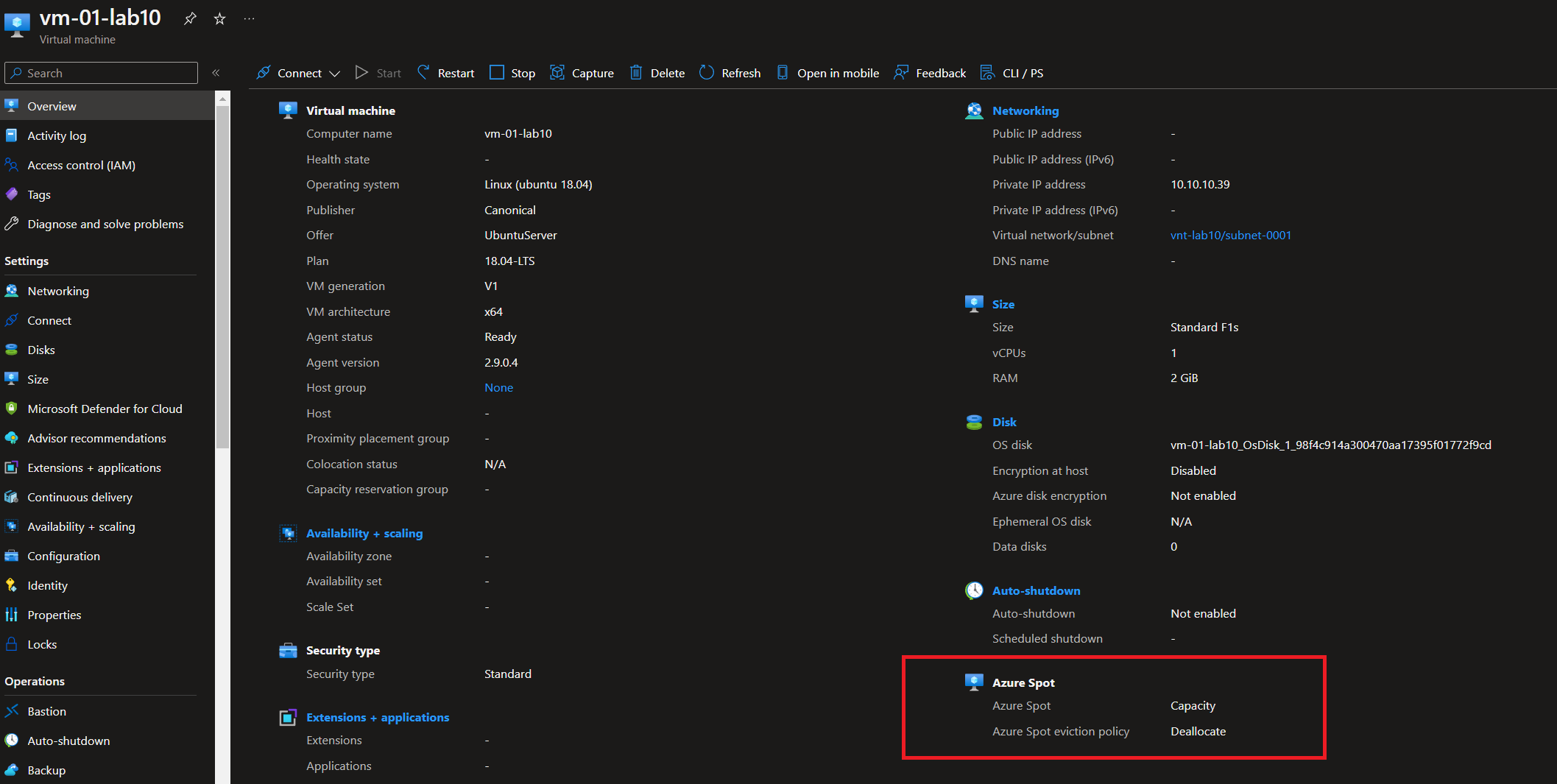
Before forming the last words about this article, I would like to show you how to simulate eviction for Azure Spot VMs. The Scheduled Event Service is enabled for your service the first time you make a request for events. You can read them from Instance Metadata Service.
You need to leverage the Bastion Host to connect to the VM and run the following command:
curl -H Metadata:true "http://169.254.169.254/metadata/scheduledevents?api-version=2019-08-01"
The command above could take up to 2 minutes to be executed entirely.

Let's simulate the eviction by running the following command:
Set-AzVM -ResourceGroupName "rg-lab10" -Name "vm-01-lab10" -SimulateEviction
The response output will have the Status: Succeeded if the request was successfully made. Once you have simulated the eviction, you can run once again the command to get the scheduled events:
curl -H Metadata:true "http://169.254.169.254/metadata/scheduledevents?api-version=2019-08-01"

Awesome! We have successfully simulated the eviction of the Azure Spot VM. We have reached the end of this article. I hope you have enjoyed it and learned something new. Please let me know if you're looking to extend it.