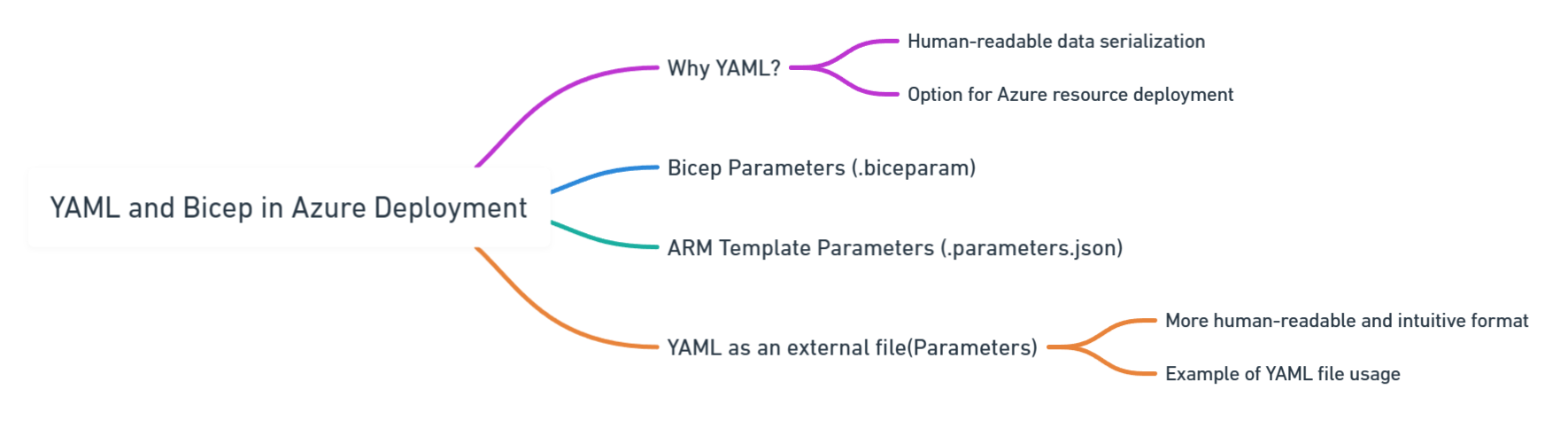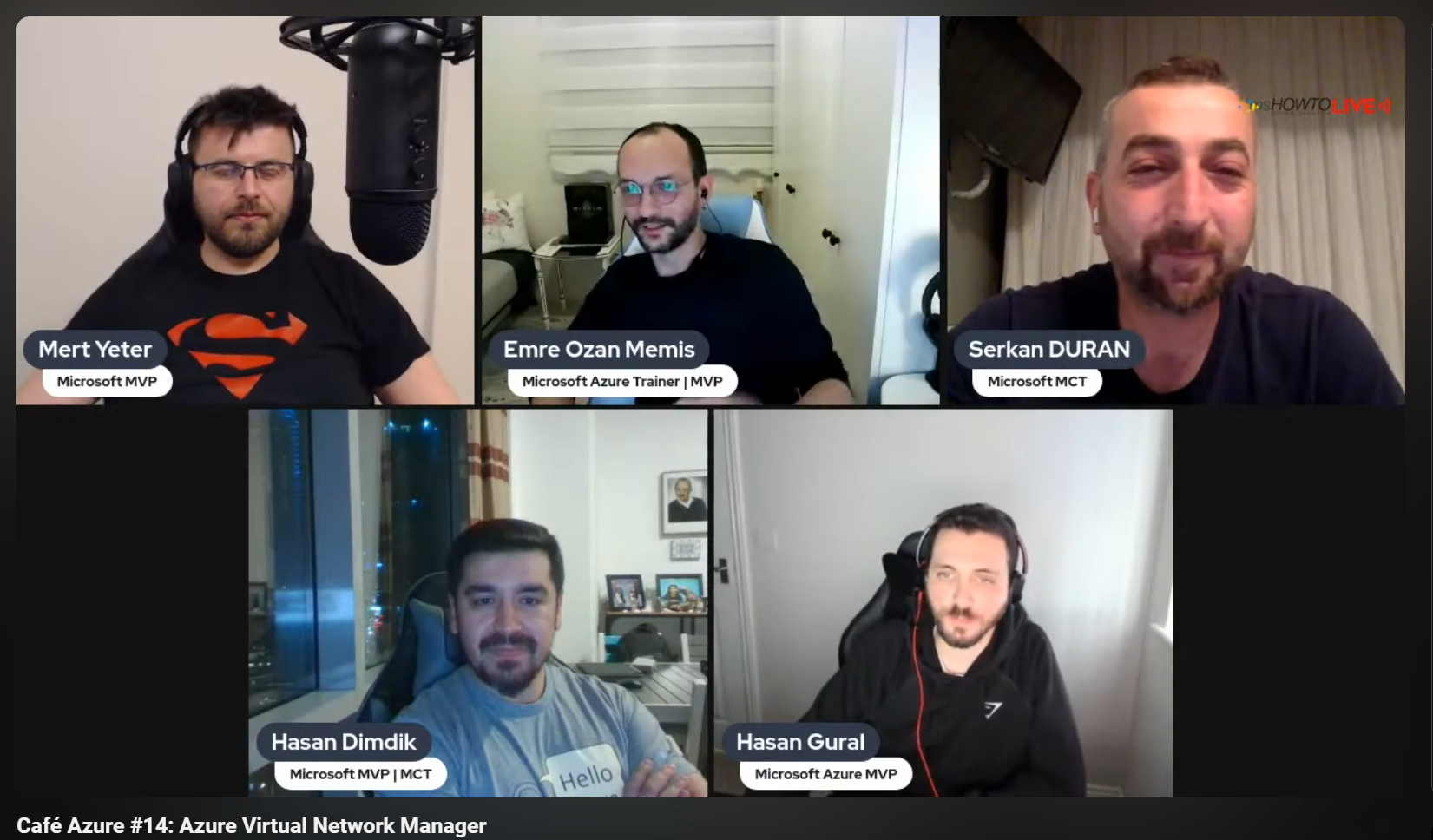In the previous blog post, we left out an example where we have parameters for vNetAddress, vSubnetCount, and vSubnetRange. I would like to show how the deployment looks like when we use what-if and how the output looks like.
Our requirement was to create a virtual network with a given address space and a given number of subnets. We also wanted to specify the range of subnets. We used the cidrSubnet function to create the subnets.